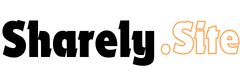Apple has continuously refined its iPhone camera, adding an array of features to help users take professional-looking photos with ease. In this article, we’ll explore various settings and tips you can use to enhance your photography skills with the iPhone, including how to adjust styles, exposure, and aspect ratios. Let’s dive into the details of some of the best features and settings you should master on your iPhone camera.
Photographic Styles: Personalizing Your Photos
One of the standout features of the iPhone camera is the ability to personalize your photos through Photographic Styles. This option, available in the camera settings, allows you to customize your image’s undertones and mood. You can select from undertones such as Cool Rose, Neutral, Rose Gold, and Amber, or choose a mood like Vibrant, Dramatic, or Stark Black & White for high-contrast photos.
The key to mastering Photographic Styles is understanding how the slider works. Moving the slider to the left neutralizes the effect, while dragging it to the right intensifies the effect. You can also adjust brightness and contrast by moving the slider upwards or downwards.
If you ever find that your photos seem off due to an active photographic style, you can easily reset it. Additionally, you can open the camera settings and try different photographic styles on various photos. Once you’ve found your favorite, you can save it as the default setting to give all your photos a consistent, personal look. What’s great is that with newer iPhones, you can adjust the photographic style even after taking a photo, which was not possible in earlier models.
Adjusting Aspect Ratio and Exposure
Changing the aspect ratio of a photo is simple. While the default aspect ratio is 4:3, you can switch it to a square or a 16:9 ratio for a more cinematic look, ideal for videos or wide shots. Adjusting the aspect ratio is easy, and it’s worth experimenting with it to see how your photos look in different formats.
Next, let’s talk about exposure control. The exposure slider, located near the aspect ratio icon, is one of the most important features for fine-tuning your photos. This tool allows you to brighten or darken your images in small, precise increments—up to 2 stops. While automatic exposure usually does a great job, adjusting the exposure can help you create moodier or more dramatic shots. It’s particularly useful if you feel that iPhone photos are often too bright for your liking.
Using the Timer and Selfie Camera
If you’re taking group photos or selfies, the timer function is invaluable. Set the timer to 3, 5, or 10 seconds to give yourself time to pose before the camera captures the shot. This feature is also handy for preventing camera shake during long exposures in low-light settings.
For selfies, the front camera offers many of the same features as the rear camera, including night mode and live photo modes. However, there is no dedicated zoom feature for selfies. You can zoom slightly using the pinch gesture or the zoom buttons on the screen, but it’s not the same as optical zoom. It’s also important to note that selfies are mirrored in the preview but captured without mirroring, which can be confusing at first.
Portrait Mode and Lighting Effects
Portrait mode is where things get really interesting. This mode creates a beautiful background blur (bokeh), mimicking what you’d get with a professional camera and lens. The iPhone also lets you adjust the F-stop, which controls the depth of field. A lower F-stop value results in a more pronounced blur, while a higher value brings more of the background into focus.
Another feature in portrait mode is Portrait Lighting. You can swipe through various lighting effects, such as Studio Light, which gives your subject soft lighting, or Stage Light, which isolates the subject in a spotlight while darkening the background. These effects can dramatically alter the mood of your portrait, and you can even adjust the intensity of the lighting after the shot is taken.
Panorama Mode: Wide-Angle Shots
For wide-angle shots, use Panorama mode. This mode allows you to capture sweeping landscapes or cityscapes by moving the camera along the arrow shown on the screen. It’s worth noting that the iPhone will automatically adjust the image, so as long as you follow the on-screen directions, you should get a seamless, wide shot without any distortion. You can choose to capture the panorama from left to right or right to left, depending on your preference.
Camera Control Button: A Game-Changer
The Camera Control button on the iPhone is one of the coolest new features. With a simple press, you can capture a photo or start a video. But it’s the swiping gestures that really set this button apart. By swiping up or down, you can adjust the exposure, while swiping left or right lets you fine-tune other settings. The button also gives you quick access to change the F-stop for portrait shots or adjust the zoom factor.
This level of control at your fingertips is incredibly useful, but be mindful of unintentional adjustments. If you find yourself accidentally changing settings, you can revert to the default setting or disable some functions to avoid frustration.
Editing Photos: Advanced Options
Editing photos directly within the iPhone’s photo app is straightforward and powerful. The Adjust option allows you to modify exposure, sharpness, saturation, and more. If you’re editing a portrait, you can adjust both the portrait lighting and depth of field. You can also crop and rotate your photos, apply filters, and add text or doodles with the markup feature.
For Pro-level editing, the iPhone allows you to adjust settings such as the F-stop and portrait lighting even after the photo is taken. If you’re a fan of ProRAW for higher quality images, you can enable it in the camera settings, allowing you to capture photos in a full-resolution format for maximum flexibility during editing.
Conclusion
Mastering the iPhone camera involves learning the ins and outs of its various modes, settings, and features. By personalizing your photos with Photographic Styles, controlling exposure and aspect ratios, and experimenting with Portrait Mode and Panorama Mode, you can take your mobile photography to the next level. Plus, the new Camera Control button and editing features make it easier than ever to get the perfect shot, even after the fact.
With these tips in mind, you’ll be ready to capture stunning photos in any situation, whether you’re shooting portraits, landscapes, or casual snaps with friends. Happy shooting!