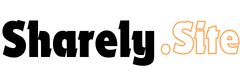Troubleshooting your Google Pixel 9 Pro XL’s Bluetooth connectivity issues? Learn step-by-step solutions for fixing pairing, connection, and playback problems.
Table of Contents
ToggleIntroduction
Bluetooth connectivity is a core feature of modern smartphones, allowing seamless connections to headphones, speakers, smartwatches, and other devices. However, even powerful devices like the Google Pixel 9 Pro XL can sometimes experience Bluetooth pairing, connection, or playback issues.
In this article, we’ll explore the most common Bluetooth problems users face and provide detailed solutions to get your Pixel 9 Pro XL working flawlessly with your Bluetooth devices.
Common Bluetooth Issues on Google Pixel 9 Pro XL
- Device Won’t Pair: Your Pixel fails to connect to new or previously paired devices.
- Frequent Disconnections: Bluetooth devices randomly disconnect from your Pixel.
- Audio Playback Issues: Sound quality drops, lags, or stutters during playback.
- Device Not Discoverable: Your Pixel doesn’t show up on other Bluetooth devices.
Step-by-Step Solutions to Fix Bluetooth Issues
1. Check Basic Settings
- Ensure Bluetooth is enabled on your Pixel 9 Pro XL.
- Turn off Airplane Mode, as it disables Bluetooth functionality.
How To:
- Open the Settings app.
- Navigate to Connected Devices > Connection Preferences > Bluetooth.
- Toggle Bluetooth on/off and try reconnecting.
2. Restart Devices
A simple restart can often resolve minor glitches. Restart both your Pixel 9 Pro XL and the Bluetooth device.
Steps for Pixel 9 Pro XL:
- Press and hold the Power Button.
- Select Restart from the menu.
- Try pairing again after the reboot.
3. Clear Paired Device List
If you’re unable to pair, the list of previously connected devices might be causing conflicts.
Steps to Clear Paired Devices:
- Go to Settings > Connected Devices.
- Tap Previously Connected Devices.
- Select the problematic device and tap Forget.
- Pair the device again.
4. Update Software
Outdated software can cause compatibility issues. Ensure your Pixel is running the latest version of Android.
How To:
- Open Settings > System > System Update.
- Check for updates and install them if available.
5. Reset Bluetooth Settings
Resetting your Bluetooth settings can eliminate persistent connectivity issues.
Steps:
- Open Settings > System > Reset Options.
- Select Reset Wi-Fi, Mobile & Bluetooth.
- Confirm the action and re-pair your devices.
6. Check for Device Compatibility
Ensure your Bluetooth device supports the latest Bluetooth version compatible with the Pixel 9 Pro XL. Check the manufacturer’s website for compatibility information.
7. Troubleshoot Specific Problems
A. Bluetooth Not Discoverable:
- Make sure your Pixel is set to Discoverable Mode.
- Ensure the Bluetooth device is in pairing mode.
B. Audio Playback Issues:
- Check for obstructions or interference between your Pixel and the Bluetooth device.
- Go to Settings > Sound > Bluetooth Audio Codec and select the appropriate codec (e.g., aptX, AAC).
C. Frequent Disconnections:
- Ensure both devices have sufficient battery life.
- Move closer to the Bluetooth device to avoid range issues.
Advanced Solutions
1. Boot in Safe Mode
Some third-party apps may interfere with Bluetooth. Booting into Safe Mode can help identify the culprit.
Steps:
- Press and hold the Power Button.
- Tap and hold Power Off until you see the Safe Mode prompt.
- Tap OK to reboot in Safe Mode.
2. Factory Reset
If all else fails, a factory reset can resolve persistent issues. Be sure to back up your data before proceeding.
Steps:
- Open Settings > System > Reset Options.
- Tap Erase All Data (Factory Reset).
- Confirm the action and set up your Pixel again.
Common Bluetooth Issues and Fixes
| Issue | Possible Cause | Solution |
|---|---|---|
| Device won’t pair | Outdated software | Update Android and device firmware |
| Frequent disconnections | Signal interference | Stay within range, restart devices |
| Poor audio playback | Incorrect codec or distance | Select the correct codec, move closer |
| Pixel not discoverable | Settings misconfigured | Reset Bluetooth settings |
FAQs
1. Can I connect multiple devices simultaneously to my Pixel 9 Pro XL?
Yes, your Pixel 9 Pro XL supports multipoint Bluetooth, allowing connections to multiple devices at once.
2. Why is my Bluetooth audio stuttering?
Audio stuttering can result from interference, low battery, or outdated firmware on either device.
3. How do I know if my Bluetooth device is compatible with the Pixel 9 Pro XL?
Check the device’s specifications for compatibility with the Bluetooth version of the Pixel 9 Pro XL.
Conclusion
Bluetooth issues can be frustrating, but the Google Pixel 9 Pro XL offers robust tools to resolve them quickly. By following these troubleshooting steps, you can ensure a smooth and uninterrupted connection to your Bluetooth devices.
Pro Tip: Keep your phone updated and clear unnecessary paired devices regularly for optimal performance.
Explore these solutions and enjoy the seamless connectivity your Pixel 9 Pro XL is designed for!